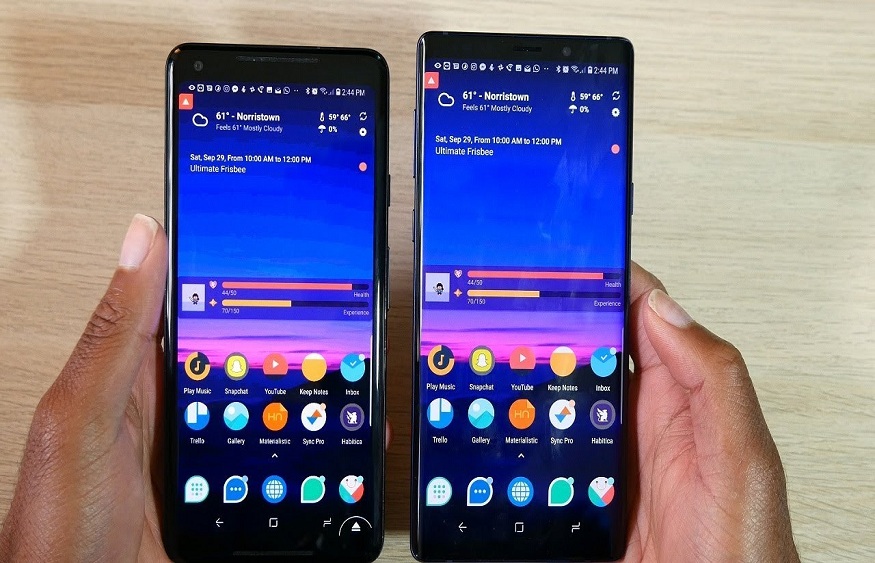Smartphones combine so many functions that they look like a Swiss army knife and surpass all other types of phones. As a result, they have become complex devices, which may require you to spend a lot more time figuring out how to get the most out of them. In addition to the calls and messages you can make on your smartphone, you can take advantage of the expandable features of your phone.
Configure your new phone
Unpack your device. Examine the device and find the basic controls. These controls include the power buttons and volume controls, as well as the slots for the power and audio cables. Also note the location of the action bar which makes it easier to navigate your device. This bar includes a Home button resembling a house, a Back button resembling a backward-facing arrow, and a Recent Apps button.which will allow you to view the list of all apps running in the background. On some models, these buttons become visible once the smartphone is turned on. You’ll need to plug your phone into a charger before turning it on, as it likely won’t have enough charge for you to do the initial setup.
Insert the SIM card. It is necessary to be able to connect the telephone to a mobile telephone operator. The location of the SIM card varies from model to model depending on the device manufacturer. The SIM card in some phones may be located either behind the battery, under a flap, or elsewhere on the phone. Consult your phone’s user guide to locate the SIM card.
Insert the SD card. The removable SD memory card allows you to expand the storage capacity. You do not have to have one, but it may be necessary if you want to install new applications and add multimedia files if you have no more space in the internal memory of your smartphone. The SD card slot can be located under the cover and can hold an SD card, mini SD card or micro SD card (depending on the dimension of the slot). Read the user guide for more information on the type of SD card your phone uses.
Note that your device may not be designed to use an SD card. In this case, it will not be possible to increase the total storage capacity.
Turn on your phone to start the initial setup. Press and hold the power button for a few seconds to turn on the phone. Thus, the boot will start, which should take a few seconds. Then you will be guided for the configuration.
Select a language. Thus, you will change the default language of your Android and the language settings of certain applications. The language can always be changed in the phone settings.
Select a Wi-Fi network. If you have an Internet plan, you can connect directly to the Internet. You can also connect your smartphone to a local Wi-Fi network to speed up network connections or to avoid using your cellular data. Access the notification bar by swiping down to view available networks and select the appropriate hotspot.
To connect to a secure network, you must enter a password. Touch the input field to bring up the keyboard and enter the password.
Log in or create a Google account. The Android system is developed by Google. You must therefore create a Google account (free), to use the services of Google Play, Gmail, YouTube and many others. Follow the instructions that will appear on your screen to create a Google account or sign in to an existing account. Thus, you will be able to associate this account with your Android device.